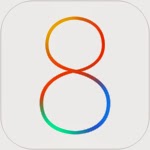 |
| iOS8 Framework |
- Creating Actions That Move a Node
- Creating Actions That Rotate a Node
- Creating Actions That Change a Node’s Scale
- Creating Actions That Change a Node’s Opacity
- Creating Actions That Remove Nodes from the Scene
- Creating Actions That Combine or Repeat Other Actions
- Creating Actions That Add Delays to Action Sequences
- Creating Custom Actions
- Reversing an Action
- Adjusting an Action’s Animation Properties
- Creating an Animation Event
- Creating a Camera
- Managing Camera Attributes
- Adjusting Camera Perspective
- Managing the Camera Projection
- Adjusting Depth of Field Effects
- Choosing Nodes to Be Visible to the Camera
- Tuning a Constraint’s Effect on Nodes
- Creating an Inverse Kinematics Constraint
- Adjusting the Constraint’s Limits of Motion
- Applying Inverse Kinematics to the Constrained Node
- Creating a Look-At Constraint
- Modifying a Constraint
- Creating a Transform Constraint
- Creating a Custom Geometry
- Managing Geometry Attributes
- Managing a Geometry’s Materials
- Managing Geometry Data
- Working with Subdivision Surfaces
- Creating a Box
- Adjusting a Box’s Dimensions
- Configuring Box Properties
- Adding Rounded Edges and Corners
- Creating a Capsule
- Adjusting a Capsule’s Dimensions
- Adjusting Geometric Detail
- Creating a Cone
- Adjusting a Cone’s Dimensions
- Adjusting Geometric Detail
- Creating a Cylinder
- Adjusting a Cylinder’s Dimensions
- Adjusting Geometric Detail
- Creating a Floor
- Adding Reflections to a Floor
- Creating a Plane
- Adjusting a Plane’s Dimensions
- Adjusting Geometric Detail
- Adding Rounded Corners
- Creating a Pyramid
- Adjusting a Pyramid’s Dimensions
- Adjusting Geometric Detail
- Creating a Shape
- Modifying a Shape
- Chamfering a Shape
- Creating a Sphere
- Adjusting a Sphere’s Dimensions
- Adjusting Geometric Detail
- Creating a Text Geometry
- Managing the Geometry’s Text Content
- Managing Text Layout
- Managing the Text’s 3D Representation
- Creating a Torus
- Adjusting a Torus’ Dimensions
- Configuring Torus Properties
- Creating a Tube
- Adjusting a Tube’s Dimensions
- Adjusting Geometric Detail
- Creating a Geometry Element
- Inspecting a Geometry Element
- Creating a Geometry Source
- Inspecting a Geometry Source
- Retrieving Information About a Hit-Test Result
- Creating a Level of Detail
- Inspecting a Level of Detail
- Creating a Light
- Modifying a Light’s Appearance
- Managing Light Attributes
- Managing Light Attenuation
- Managing Spotlight Extent
- Managing Shadows Cast by the Light
- Choosing Nodes to be Illuminated by the Light
- Creating a Material
- Configuring a Material’s Visual Properties
- Customizing a Material
- Creating a Material Property
- Working with Material Property Contents
- Configuring Texture Mapping Attributes
- Specifying Morph Targets
- Blending between Morph Targets
- Changing Interpolation Mode
- Creating a Node
- Managing Node Attributes
- Working with Node Animation
- Managing the Node’s Transformation
- Modifying the Node Visibility
- Managing the Node Hierarchy
- Searching the Node Hierarchy
- Customizing Node Rendering
- Adding Physics to a Node
- Working with Particle Systems
- Copying a Node
- Hit-Testing
- Converting Between Node Coordinate Spaces
- Creating a Property Controller
- Managing the Controller’s Animation
- Creating a Particle System
- Managing Particle Emission Timing
- Managing Particle Emission Locations
- Managing Particle Motion
- Specifying Particle Appearance
- Animating Particle Images
- Simulating Physics for Particles
- Spawning Additional Particle Systems
- Managing Particle Rendering
- Controlling Particle Simulation
- Modifying Particles in Response to Particle System Events
- Modifying Particles Over Time
Physics Ball Socket Joint (Behavior)
- Creating a Ball and Socket Joint
- Managing the Characteristics of a Ball and Socket Joint
- Creating a Hinge Joint
- Managing the Characteristics of a Hinge Joint
- Creating a Slider Joint
- Managing the Characteristics of a Slider Joint
- Limiting the Motion of a Slider Joint
- Applying Forces and Torques
- Creating a Vehicle
- Working with a Vehicle’s Physical Characteristics
- Driving a Vehicle
- Creating Physics Bodies
- Defining How Forces Affect a Physics Body
- Defining a Body’s Physical Properties
- Working with Collisions
- Applying Forces, Impulses, and Torques
- Managing a Body’s Motion
- Synchronizing a Physics Body with its Node
- Inspecting the Contact Properties
- Creating Physics Fields
- Creating Custom Physics Fields
- Specifying a Field’s Area of Effect
- Specifying a Field’s Behavior
- Choosing Physics Bodies to Be Affected by the Field
- Creating Physics Shapes
- Combining Physics Shapes
- Creating a Wheel
- Managing a Wheel’s Connection to a Vehicle
- Simulating Wheel Size
- Simulating Traction
- Simulating Suspension
- Inspecting the Wheel Node
- Managing the Physics Simulation
- Registering Physics Behaviors
- Detecting Contacts Between Physics Bodies
- Searching for Physics Bodies
- Creating a Program
- Working with Shader Source Code
- Mapping GLSL Symbols to SceneKit Semantics
- Providing a Delegate Object
- Managing Opacity
- Creating a Renderer
- Specifying a Scene
- Rendering a Scene
- Creating or Loading a Scene
- Managing Animated Effects in a Scene
- Accessing Scene Contents
- Managing Scene Attributes
- Adding Fog to a Scene
- Working With Physics in the Scene
- Working with Particle Systems in the Scene
- Creating a Scene Source
- Loading a Complete Scene
- Loading and Inspecting Scene Elements
- Getting Information about the Scene
- Creating a Skinner Object
- Working with a Skinned Geometry
- Working with an Animation Skeleton
- Creating a Technique
- Combining Techniques
- Retrieving a Technique’s Definition
- Handling Parameters for a Technique’s Shader Programs
- Creating and Committing Transactions
- Overriding Animation Duration and Timing
- Temporarily Disabling Property Animations
- Getting and Setting Completion Block Objects
- Managing Concurrency
- Getting and Setting Transaction Properties
- Initializing a SceneKit View
- Specifying a Scene
- Configuring a View
- Playing Action and Animation in a View’s Scene
- Capturing a View Snapshot
- Working with a View’s OpenGL ES Context
- Running Actions
- Inspecting a Node’s Running Actions
- Canceling a Node’s Running Actions
- Managing Animations
- Pausing and Resuming Animations
- Measuring an Object’s Bounding Volume
- Overriding an Object’s Default Bounding Volume
- Customizing the Rendering of a Node
- Responding to Contact Events
- Handling Shader Compilation Errors
- Specifying a Scene
- Managing Scene Display
- Managing Scene Animation Timing
- Preloading Renderer Resources
- Working with Projected Scene Contents
- Participating in the Scene Rendering Process
- Customizing Scene Rendering with OpenGL
- Rendering Sprite Kit Content over a Scene
- Adding Custom Logic to the Rendering Loop
- Rendering Custom Scene Content with OpenGL
- Assigning a Custom Shader Program
- Customizing SceneKit’s Shader Programs
- Handling Parameters in Custom Programs
- Specifying a Technique
- Creating Vectors
- Comparing Vectors
- Converting Vector Data Types
- Creating Matrices
- Performing Mathematical Operations on Matrices
- Comparing Matrices
- Converting Matrix Data Types

No comments:
Post a Comment